Setting Up AWS Application Load Balancer (ALB)
Overview
An AWS Application Load Balancer (ALB) serves as the entry point for HTTP/HTTPS traffic to your AutoStopping-managed resources. It intelligently routes requests and works with AutoStopping to start and stop resources based on traffic patterns.
How AWS Load Balancer Works with AutoStopping
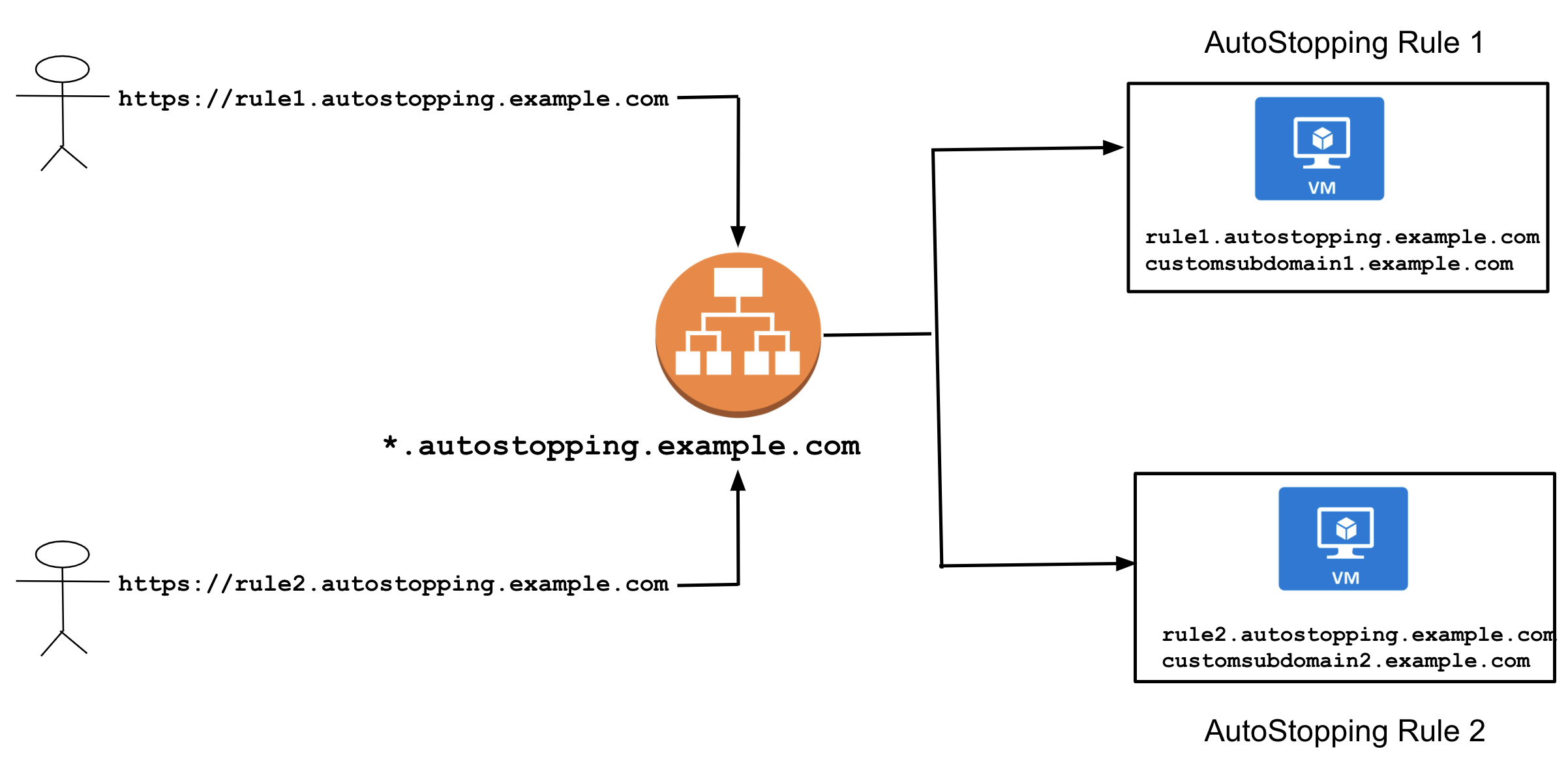
A Harness load balancer in AWS consists of two primary components:
- Application Load Balancer (ALB): Routes HTTP/HTTPS traffic based on application-level information
- Lambda Function: Manages resource warm-up and displays progress pages during startup
Key Benefits
- Centralized Traffic Management: Direct traffic to multiple AutoStopped resources
- Reuse Across Rules: One load balancer can serve multiple AutoStopping rules
- Path-Based Routing: Route different paths to different resource groups
- Seamless User Experience: Users access resources through familiar URLs
Prerequisites
- An active AWS account with appropriate permissions.
- AWS CCM Connector
Setup Process
You can either create a load balancer from the CCM UI or import an existing load balancer on your AWS account.
- Create Load Balancer
- Import Load Balancer
Creating a Load Balancer from the AutoStopping Homepage
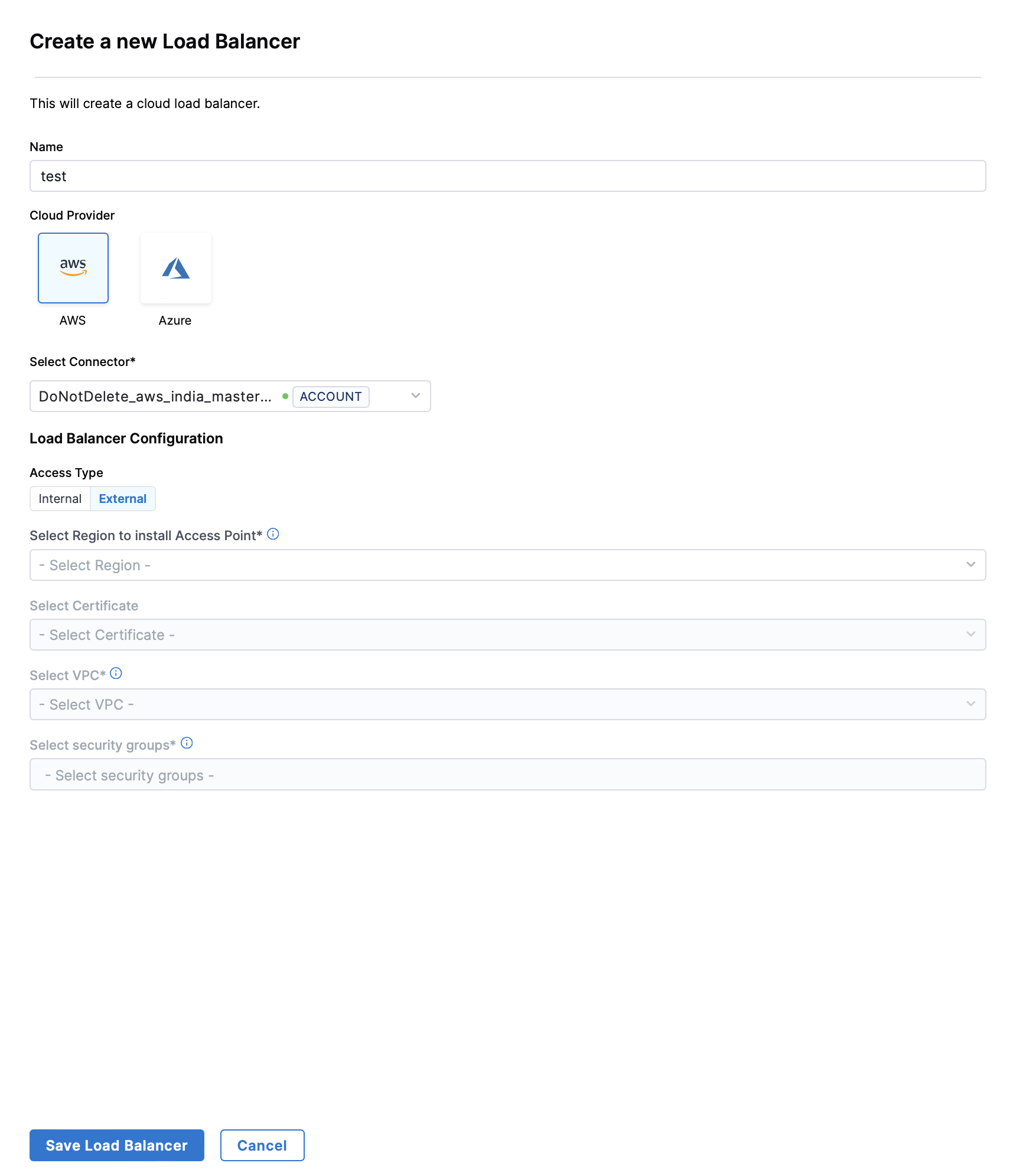
-
In the AutoStopping overview page, click Load Balancers in the top right
-
Enter a name and select AWS in Cloud Provider
-
Choose a cloud connector or create a new one.
-
Enter Load Balancer Configuration.
- Choose access type as Internal or External
- Select the AWS region for deployment
- Choose an SSL certificate
- Select the VPC for deployment
- Choose appropriate security groups
-
Click Save Load Balancer
Your load balancer is now ready to use with AutoStopping rules.
- If you already have a load balancer on your AWS account, you can import it into Harness CCM.
- In the AutoStopping Rules, in "Setup Access", click on "HTTP/HTTPS".
- From the "Specify Application Load Balancer (or AutoStopping Proxy)" dropdown, select the load balancer you want to import.
- The field will be auto-populated with the load balancer information.
- Specify the URL used to access the resources (Optional). The URL should be accessible before configuration if it's been used to warm up the resources. Harness-generated auto URLs won't be able to warm up resources and won't have access to the underlying resources.
- Custom Exclusions / Inclusions: You can specify to exclude or include certain types of HTTP/HTTPS traffic from being considered as activity and consequently warm-up AutoStopping Rules